

Client Engagement for
SmartAdvocate
SmartAdvocate is a powerful, integrated case management system designed for all types of litigation law practices. This dynamic software is cloud or server-based and designed to help you serve clients more effectively and efficiently.
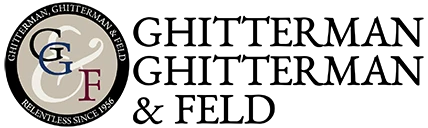


.webp)

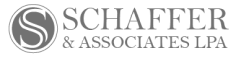



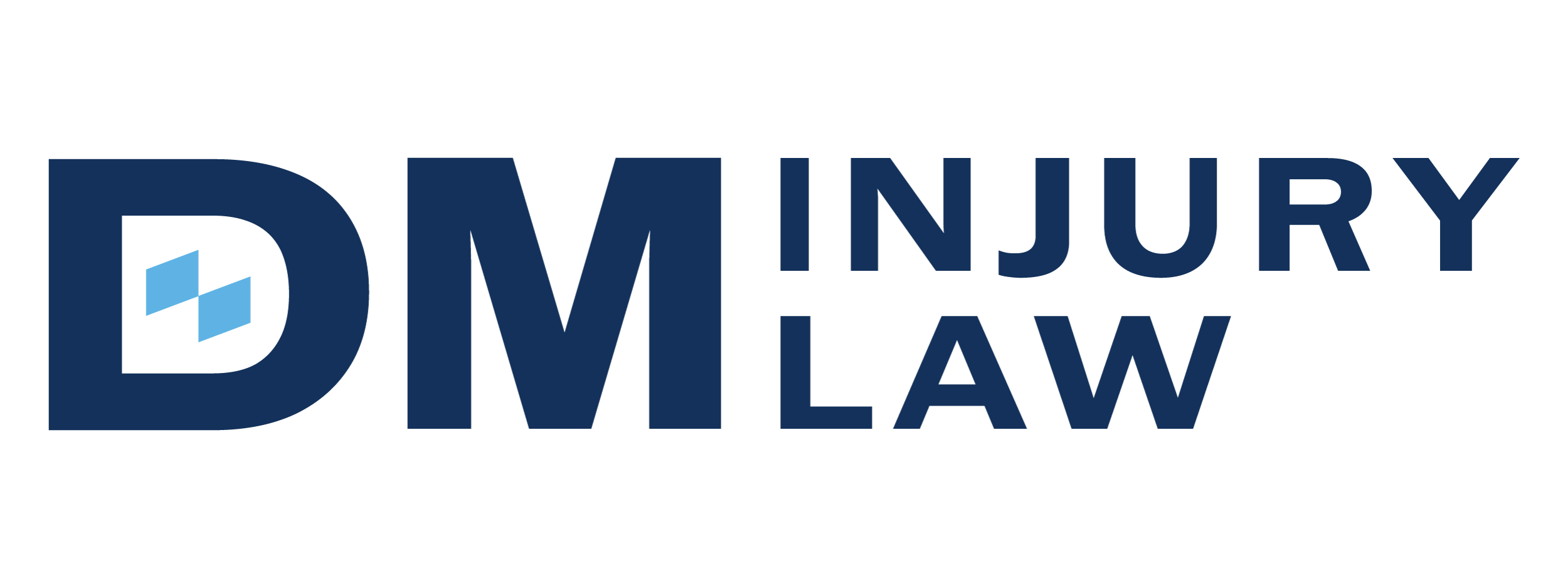
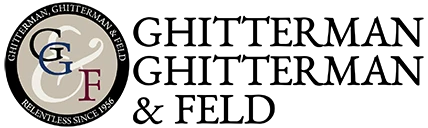


.webp)

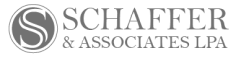



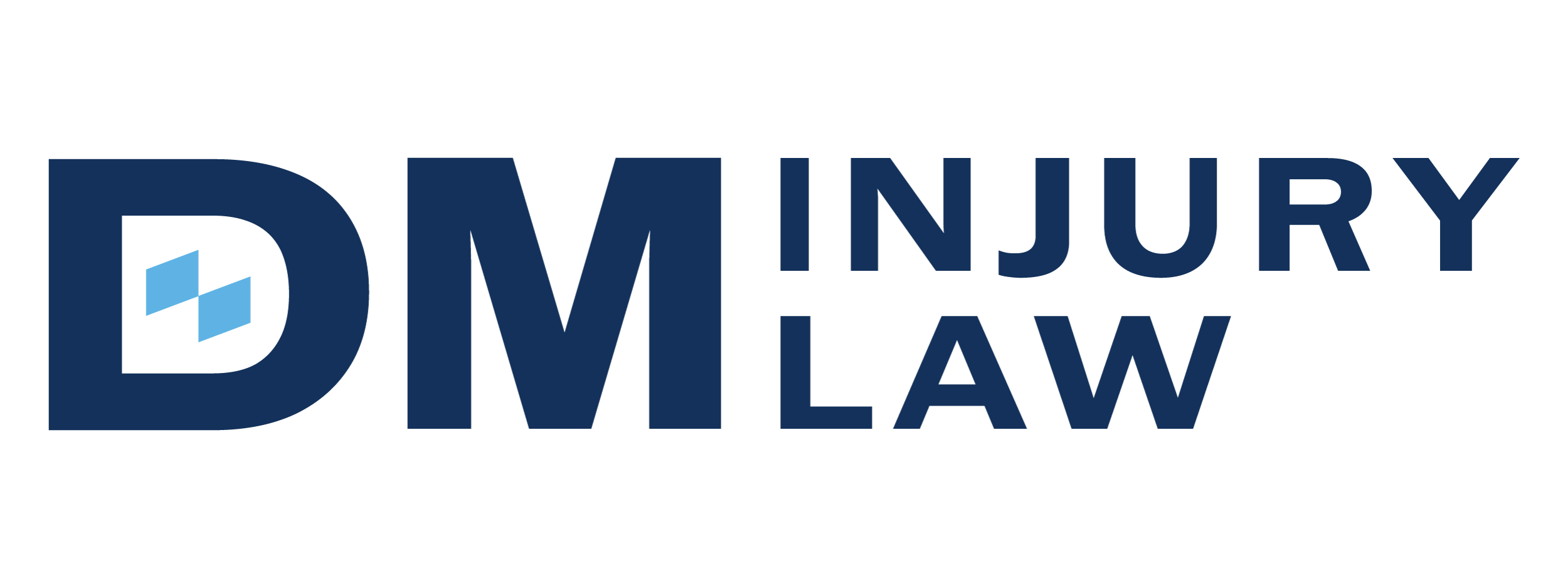
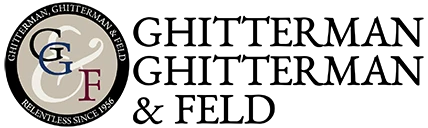


.webp)

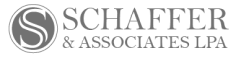



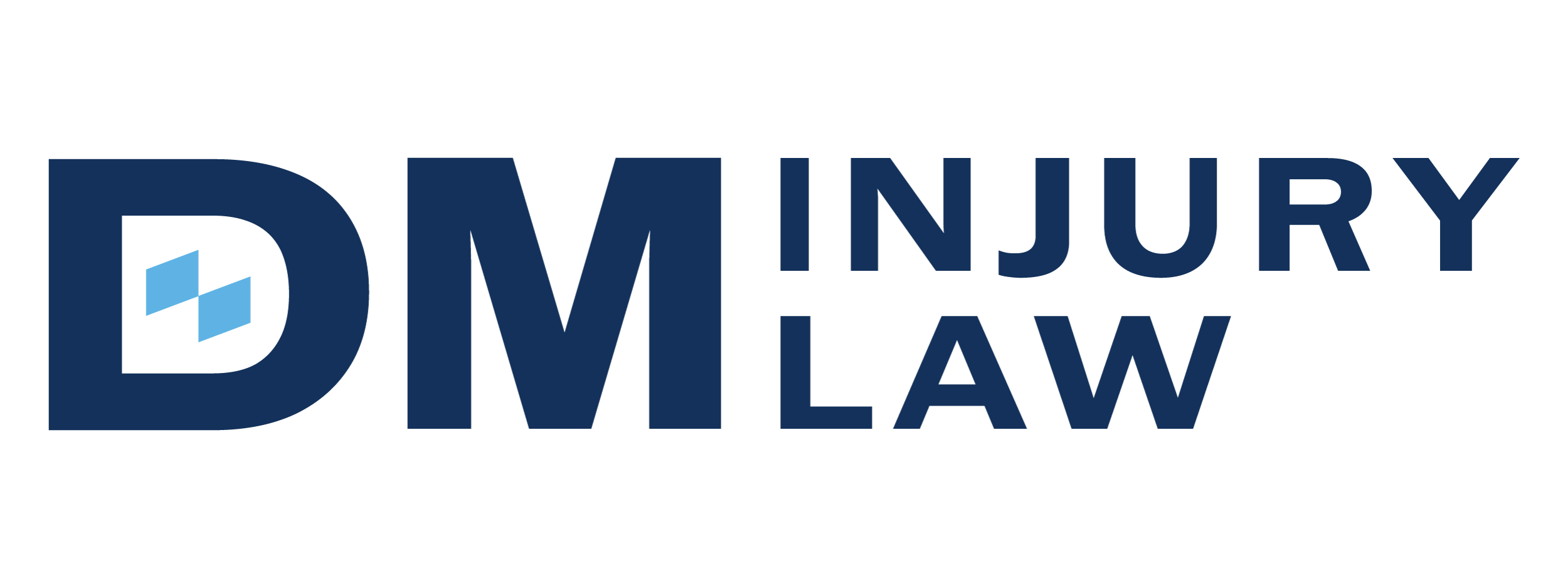
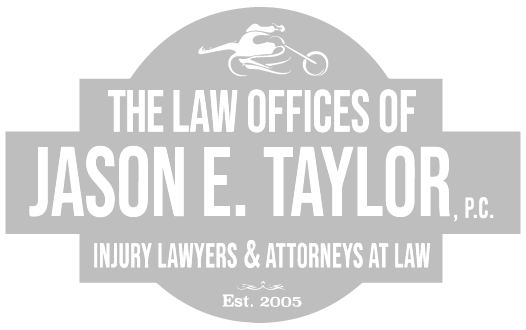


.webp)

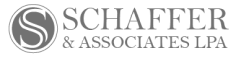



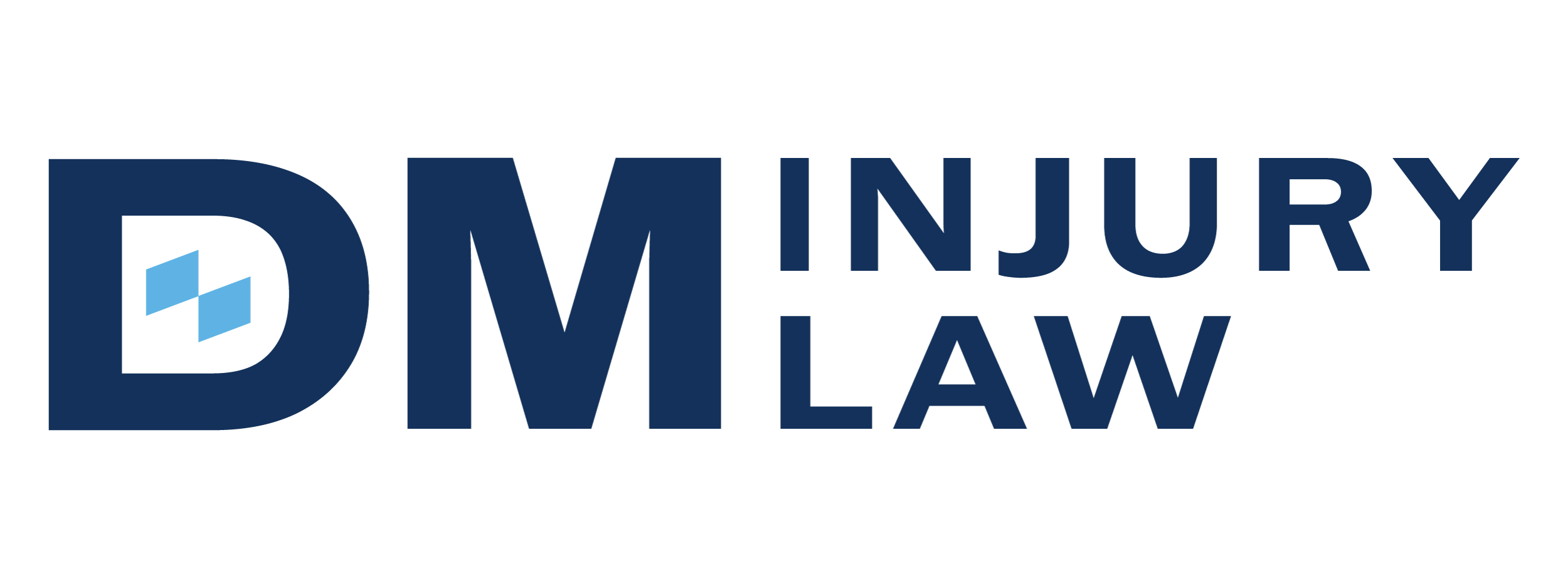
The #1 Rated Mobile Client Portal for SmartAdvocate Law Firms
The only client mobile app that has 1000's of 5-star client reviews in Apple App Store & Google Play The App is the difference. Consumer trends show that the best brands depend on an App experience that matches their brand experience.
Communications with
SmartAdvocate
Drives Results
Client Engagement
Enhanced Communication
Grow The Law Firm Business
SmartAdvocate
+ Case Status in Action
Get to Know
SmartAdvocate
Setup (Expected Time: 1 -2 hours)Requirements for full SmartAdvocate integration capabilities:
- Must have a login for an active SmartAdvocate account- Must have a Case Status Login and must be configured prior to integrationThe SmartAdvocate integration is activated by OAuth and there is no setup needed on the backend. Simply navigate to your Case Status Settings and select SmartAdvocate as the case management system under ‘integrations’.
- This will redirect you to log into your SmartAdvocate Account. Once logged in select 'Allow Access' to Case Status and the integration setup will be complete.
- It is important to ensure the SmartAdvocate account that is used for this process will always be active so the connection remains intact. We suggest using a support or admin level account for this reason.Testing- Firm must provide an implementation manager with 2-5 test cases, to be used for testing the integration.
- While not required, it is preferred for your Firm to give temporary SmartAdvocate access to the implementation manager in order to expedite the setup and testing process.How the Integration WorksOnce the integration has been set up, Cases can be imported into Case Status. There are two ways this can be configured:
- Import/Sync all cases: All Cases with the required fields will be imported into Case Status. The automatic sync runs nightly at 9:15 PM UTC and will import/sync all Cases. The sync can also be triggered manually at any time. The first sync will pull all cases from the last 10 years. After the first sync, the sync will only pull cases from the last 30 days. Your implementation manager can reset the sync to pull all cases from the last ten years. Duplicate cases will not be added.
- Import/Sync Cases individually: Cases can be imported/synced individually using the integration ID within the URL in SmartAdvocate.The integration allows for both messages and documents in Case Status to automatically sync to the Matter in SmartAdvocate
- Messages will sync automatically every two minutes and can be found in the ‘Notes’ section within the matter. All messages that are synced will have the Subject "Case Status Message” and indicate whether the message is inbound or outbound- Documents will sync automatically every 20 minutes and can be found in the ‘Case Documents’ tab within the associated Matter.Case Status supports stage syncing with the stages in SmartAdvocate. When a stage is updated in SmartAdvocate, the stage will update in Case Status once the case is synced.- Case Status supports between 2 and 12 stages.
- By default, when the phase of a case is updated, the matching stage in Case Status will be updated. You can change the stage mapping within the Settings in Case Status. For example, if the case is updated to Released From Treatment, by default the integration will look for a stage in Case Status called Released From Treatment. It can instead be mapped to something like “Treatment Completed.Case Status supports closed case syncing with the Matter in SmartAdvocate.
- When a Matter is closed in SmartAdvocate, it will also be closed in Case Status when the nightly sync runs.







